We're loving the features in this release and we're sure you will too!
⌚ TL;DR
Canvas has a new right click menu!
- Most requested feature: LOCKING!!!!!!!
- Send to Back
- Send to Front
- Zoom Extents
- Undo / Redo
- View Product Page
🚀 The menu you’ve all been waiting for…
New commands plus all of our keyboard shortcuts are available in a right click menu.
🔒 Lock
You asked (and asked) and we listened - now you can lock objects on your canvas! You can lock one or many objects at one time, and prevent them from accidentally getting moved as you add and move other objects in the canvas. This is very helpful for furniture floorplans; you can lock your floorplan and then easily add and move furniture without moving the background!
An unlocked object or group of objects will have a purple highlighted border when selected. Once you lock the object, the border turns gray indicating it is locked.
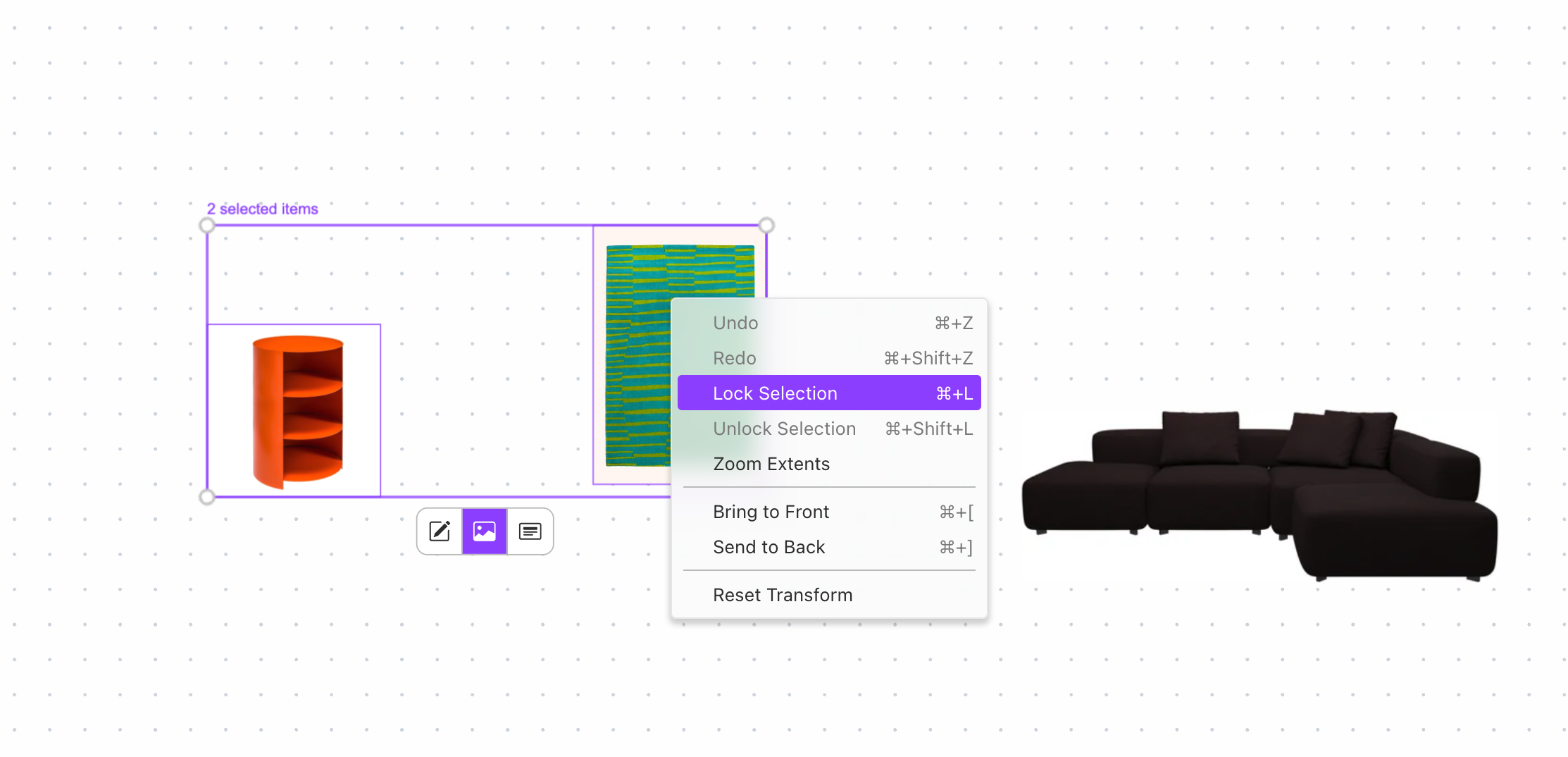
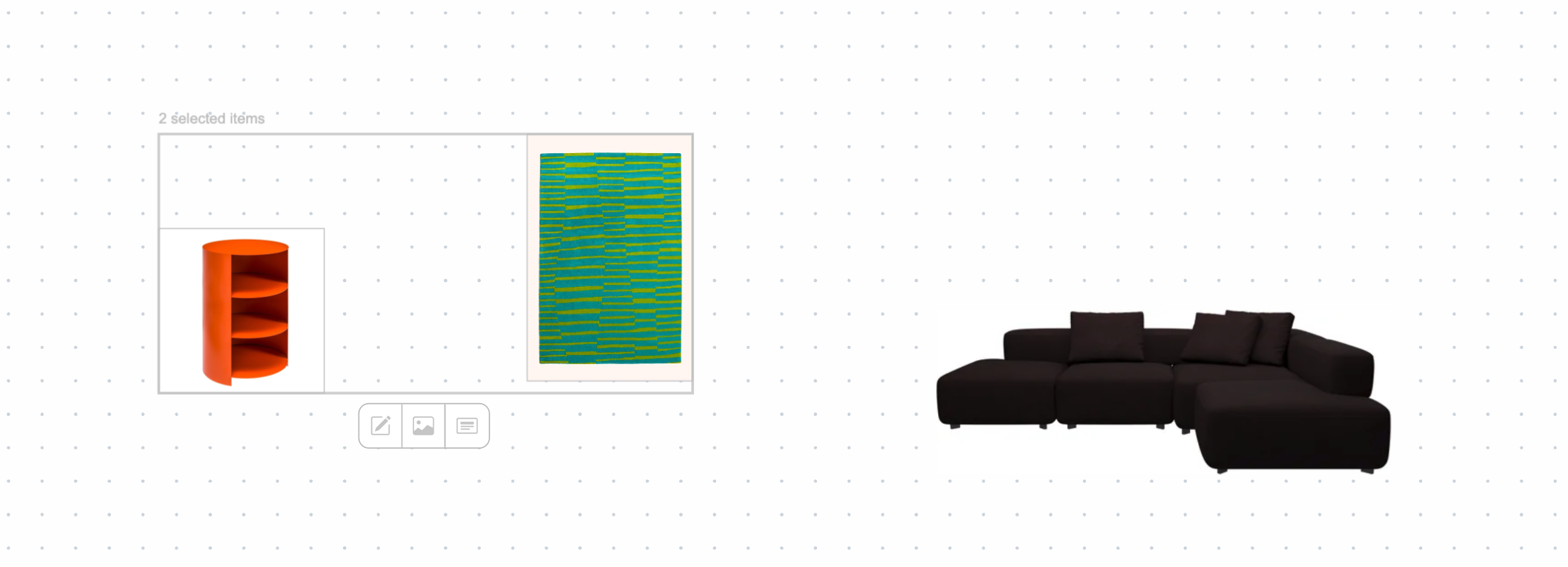
🔙 Send to Back / Front
Another game-changer for layering and creating your mood boards and layouts! Send objects to the back or bring them to the front.
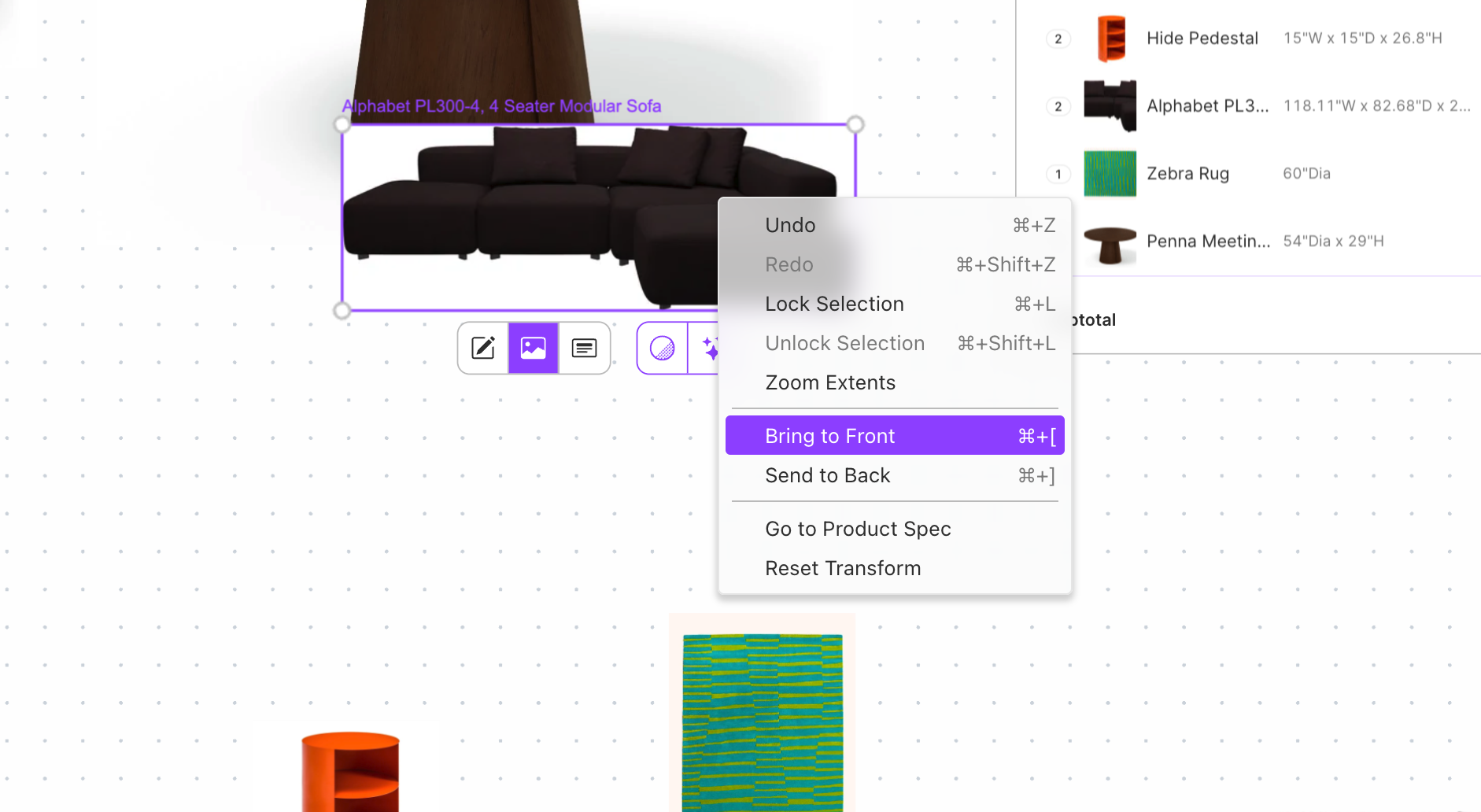
🔍 Zoom Extents
Never get lost in your canvas again! Now instead of having to scroll to zoom all the way out, select the Zoom Extents option to be brought back to the extent of your canvas.
📂 View Product Details & View Image
You can open any object in a new tab. If the object is a product from the catalog, you can open the product spec, which will open the full product card in a new tab.
If the object is an image that you brought onto the canvas, you have the option to open the image in a new tab. This will allow you to download or save the image.
🔃 Reset Transform
This feature will reset images or objects back to their original state, so if you transformed them to play with your design, you don't have to remember how to transform them back!
Looking for other features in the right click menu? We love your feedback - and you can easily submit feedback when you're logged in by going to the question mark icon in your left menu bar. We can't wait to hear from you!
And one more cool feature in this release...
💞 Name in canvas
Now you can see the name of your canvas in the upper left, and you can edit the name straight from the canvas instead of just your dashboard.
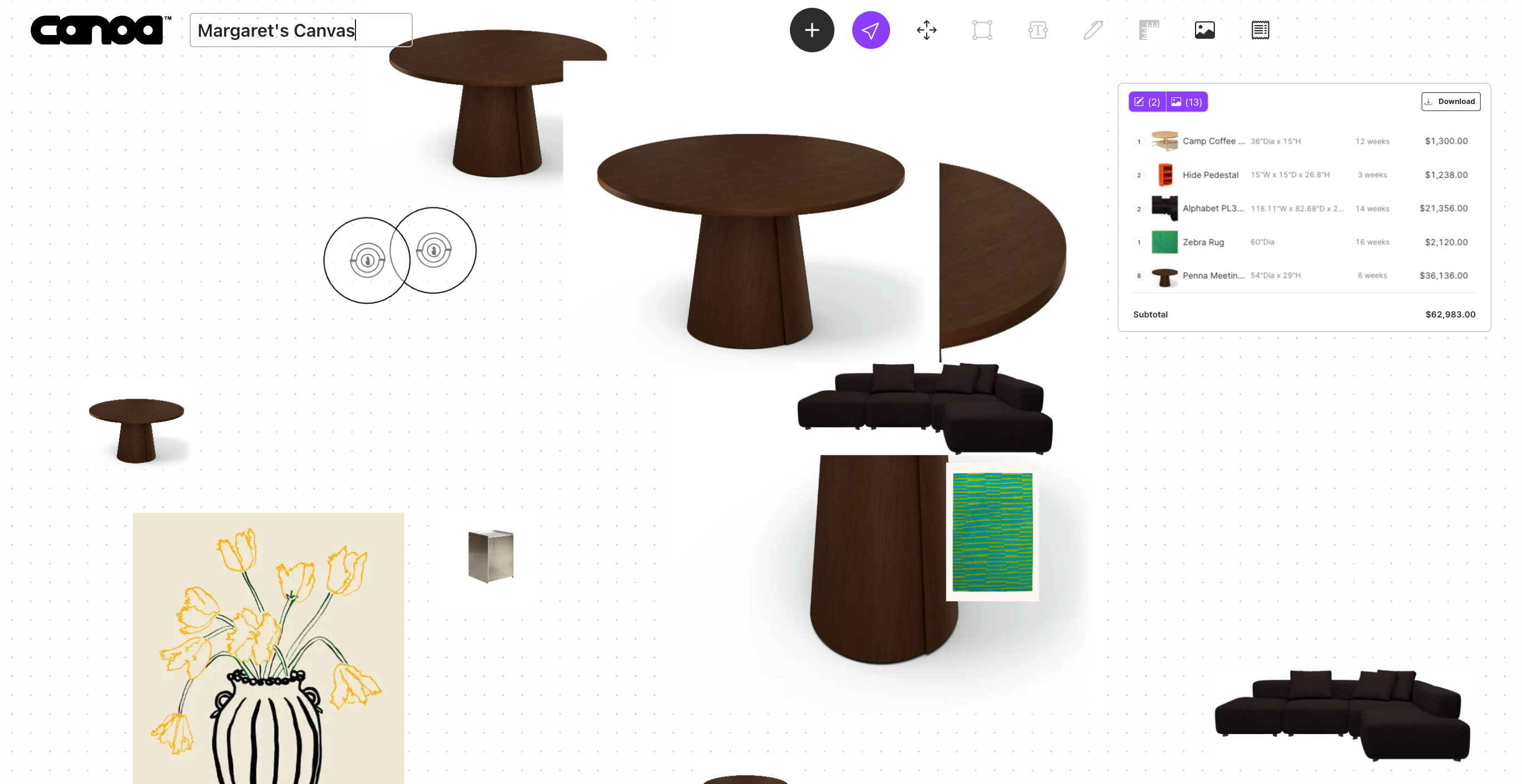
See you next week!

.gif)